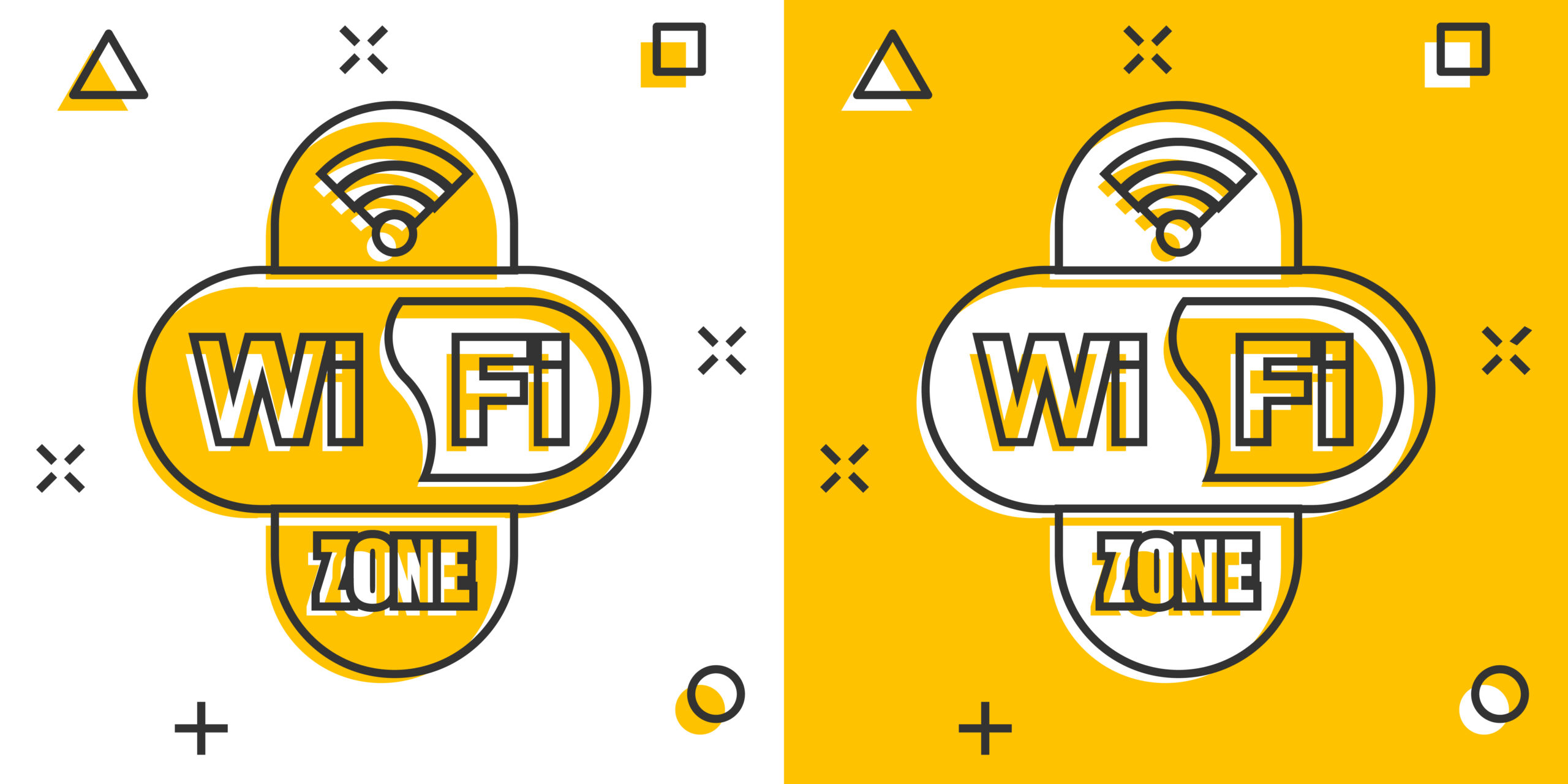
How to Set Up Guest Wi-Fi for Visitors
Sharing your Wi-Fi doesn’t have to mean giving up your network’s security. With a properly configured guest network, your visitors can enjoy internet access without touching your personal files, smart home devices, or data.
This guide walks you through how to create a guest Wi-Fi setup that’s safe, simple, and ready whenever company comes over.
Why Use a Guest Wi-Fi Network?
A guest network is a separate internet access point that allows others to get online without connecting to your primary network. This prevents guests from accidentally or intentionally accessing shared folders, smart home controls, or devices like cameras or printers.
It’s one of the easiest and most important ways to protect your home network while still being a generous host.
Step-by-Step: Set Up Guest Wi-Fi in Minutes
Here’s how to set up a guest Wi-Fi network on most modern routers and manage it like a pro.
Step 1: Log Into Your Router
Use your browser to go to your router’s IP address (commonly 192.168.0.1 or 192.168.1.1), or open your router’s app. Log in using the admin username and password—ideally changed from the default.
Refer to your router label or manual if you’re unsure of the login details.
Step 2: Find the Guest Network Settings
Look for a tab or menu labeled Guest Network, Wi-Fi Settings, or Wireless. Most routers include a built-in option to turn on guest access.
This may be found under advanced settings or listed separately depending on your model.
Step 3: Name Your Guest Network
Choose a unique but recognizable SSID (network name), such as “HomeGuest” or “Visitor Wi-Fi.” Avoid using your last name or any personal details in the name.
This helps guests connect easily while keeping your identity private.
Step 4: Set a Strong Password
Even your guest network needs a secure password. Create something easy to share but not easy to guess—such as a short phrase with numbers and symbols.
Change this password periodically or after hosting large gatherings.
Step 5: Adjust Privacy and Time Settings
Disable guest access to local network resources. This prevents guests from seeing devices like your computers or printers. Some routers let you limit usage hours or bandwidth as well.
Review options like “isolate clients” or “block access to internal network” to keep things secure.
Real-Life Tip
Write the guest network name and password on a small card or chalkboard in your entryway or kitchen. It saves you from repeating it—and helps guests feel welcome.
Common Mistakes
Here are some missteps to avoid when setting up guest Wi-Fi:
- Letting guests connect to your main network
- Using your home’s exact SSID with a ‘guest’ suffix (too similar)
- Skipping the password altogether
- Not isolating guests from local devices
- Leaving guest access active when not needed
Tips for Different Lifestyles
Customize your guest Wi-Fi experience to fit your household needs:
- Busy households: Keep guest access limited to set times or days
- Remote workers: Separate your work devices from the guest network
- Parents: Block adult content or streaming sites during guest use
- Frequent hosts: Use QR codes for easier guest device connection
Further Advice
Once your guest Wi-Fi is live, keep it safe and easy to use with these best practices:
- Change the guest password every few months
- Check your router’s connection log to review device activity
- Use bandwidth caps to prevent slowdowns
- Disable the guest network between visits if not used regularly
Takeaway
Guest Wi-Fi is a smart, secure way to keep visitors online while protecting your home network. With just a few clicks, you can create a separate, password-protected access point that keeps everyone happy—and your data safe.
